Visual Ideas & Tests (Week 2)
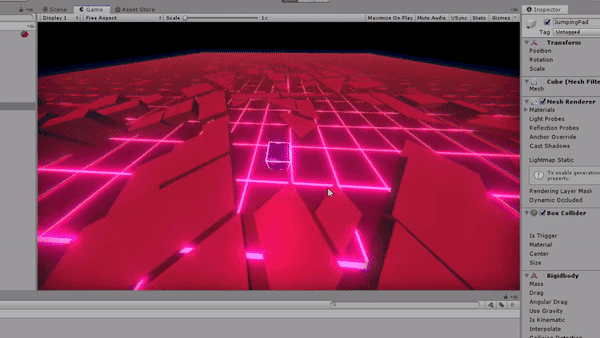
I go through my production plans, some music I've made, sketches I've done, shaders I've made in Unity, code for audio visualisation, and finally some 3D modelling.
Published on November 25, 2019 by Amy Elliott
Unity C# Programming Shaders & Technical Art Project Management & Production Music Design & Research 3D Art Dev Blog College
22 min READ
Please note: The code and content within this blog post is not representative of my current skills.
I began this by making a Trello board to lay out how I want to get my work done over the weeks, similar to my last Western project, I’ve left the final week blank just in case I fall behind.
I then added a description and some videos onto some of the boards on the Trello board. I actually started this task on 21/11/19 but to keep everything in order with the planner I rounded it up to the next week.
Week Number & Date: Week 2 - 25/11/19
List of Tasks planned for this week:
This week I plan to have this all done, but I’m not too worried if I don’t get these done since I’ve left the 4th week blank to do work which I haven’t done.
I like this work flow as it means my deadlines aren’t that strict.
On 3 of these I’ve posted Youtube videos which can help me out.
Current Position -
What did I do this week?(Screenshots/Videos/Photos & annotations)
Music
For music, I began by looking for royalty free Synthwave music which I cound download for free and use in my project without any copyright restrictions, I found this Youtube channel which had many Royalty Free music on which was free to use, and he had a whole playlist full of Synthware music, and this would work perfectly in my game in my opinion.
Dark Versus Light - Alternative Metal - Royalty Free Music
But I wasn’t going to just leave it at this, I needed to look into other artists which I can use their music for free in my game.
Before I knew what Synthwave was as music, I made a few tunes which I thought were Synthwave from only looking at Synthwave pictures, and the music I made was very different to Synthwave.
I made the music in Mixcraft, by connecting my Piano to my PC, and then I recorded a Midi of a few random notes put together and then added a few other instruments into the song, and then some beats looping in the background and this is what I came up with:
I think i’ll deal with music properly when I get my game working so I can pick music which would be perfect for my game, for the time being I’m going to listen to the above youtube playlist whilst I develop my game.
Sketches
I began this by doing quick sketches on the train of what I want my game to look like, and how I want it to be laid out like, of course I knew it was going to be 3D but doing this helped me try and determine what I want the camera to be like, but I can’t really 100% tell at this point if what I drew is going to be right as I usually come up with the perfect layout during the development of my game.
These sketches don’t accurately depict what I want my project to look like at all, they’re very rough sketches, that is all, and the red isn’t really accurate either since I know I won’t be using black and red as that isn’t really matching up with the colour pallets of Outrun which I have made, but the idea is that I wanted a city where the buildings are all different heights and the style is very dramatic and obvious, which is exactly what I want to go for with this outrun theme, I really like the first sketch that I done since it lays out a huge city with a gigantic sun in the background, and of course I’m going to have the outlines on the sun like all the other Outrun edits.
With my sketches I next plan to do some sketches of how I want the grids and the background to look like before I put the city over the top of it, since the player would see the background of the city when they get launched into the sky so it’s important to know how I’m going to do that.
I would also need to do some sketches of how I’m going to make the character, since I don’t want to model anything too high poly or realistic.
So then I began doing some very basic character sketches, but I still don’t know what I want to do with the character so I think at the start I will keep it simple making the character a cube or a triangle.
Colour Pallets
Finding a colour pallet is very important I feel, since you need to find something which is colourful and will draw the players attention, and a theme like Cyberpunk requires very specific, bright colours, so, I done some research on Outrun colour pallettes which I can use for my game, and I found a website called colorhunter.com, this website is very good in my opinion, it takes pictures and turns them into a colour pallet, and there is an outrun section on there.
There is pages full of perfect colour pallettes on there.
This saves me so much time as if I didn’t find this website, I would’ve had to find a picture and go into Photoshop and crystallize the picture, picking out the most prominent colours and making a pallet from that, I prefer using these instead as they look like very good colours to use together.
Now to pick out a colour scheme which I like the most was a hard task, I wanted to pick out a few of them, but I wanted to make sure the few I do pick out are very different from each other so when I try them all out in my game, I would have some very different results, so there wouldn’t be anything which looks the same. I made an account on the website and I started going through all the colour palettes under Outrun, and I narrowed it down to a few colours palettes.
I tried to make these as different from each other as I can, and I’m happy with the few colour palettes which I’ve rounded it down to, there is few things I can do, I can either end up picking one of the colour palettes and be done with it or I can mix them all together, but in all honesty, I don’t think that would work too well since I want to limit myself on colours and not have too many in there at the same time, since, Outrun is based on retro times, and the games back then only had a few colours in them, I want to try and emulate that same effect and only have a few colours in my scene, to make everything else stand out more. - From here, I’ll just be applying different colours to my Unity scene when I start developing it and see which one I like the best, although right now I’m really liking the look of the 4th one.
Now I can tick this off as done!
Unity - Shaders
I used the tutorial to help me make my own Grid in Unity, this is helpful because it has taught me how to use shaders, even though I’ve used shaders before to make some fire, this is useful because it’s more practice, and I feel like they are something really important to learn.
I applied this to my cube and this is the final result, I really like it.
I made this shader by making a cube in my scene and then making it big enough, I then installed the Light Weight Render Pipeline packaged through Unity Package Manager, and then I inserted a LWRP renderer into my root folder, naming it LWRP.
From here I also added some Post Processing, this isn’t necessary, but it makes things look nice, I added some bloom.
I then created a PBR Graph which is found in the Shader section of Unity, this is very similar to making materials in Substance designer!
From here I added a Rectangle node, and set the X and Y values to 0.9, but I could also make this a Vector 1 and set the value to 0.9 and call it Line Width and plug it into the X and Y values, and from here, I inverted the colour of the rectangle by using a One Minus node, and plugging the rectangle into the input of that node and then attaching the output into the Albedo and Emission of the Master node.
I was running into problems with my shader not working here, and that was simply because I didn’t have the LWRP attached in my project settings, once that was added it was all fine.
From here I added a Fraction node attached to the Tiling and Offset node, which would tile my grid which is what I really need it to do, these tiling values would also be set by a Vector 2 node, since I would need both the X and Y value since they’re both in the tiling property, I would then make a Colour variable, and name this Colour, this would be the colour of the grid lines, I made this work by adding a multiply node between the master node and the One Minus, attaching it to both the Albedo and Emmision and making the B value of the multiply the One Minus node and then attaching the A value to the Grid colour, and that was all it was to get it working.
College PC Issues
By this time, I was done with my whole weeks work and it was only 2 days into the week, so I decided to do some of my next weeks work so I can work more of other stuff as well.
The college computers had a different version of Unity then the version that I was using at home, so I had to downgrade my project and fix everything, downgrading my project gave me quite a few problems, so in the end I had to quickly reproduce my grid shader in the older version of Unity which the college PCs had.
But, in the end, nothing was working, the shader graphs weren’t even opening on the college PCs.
I figured out the issue was that I didn’t have the LWRP or HDRP, Shader Graph or Post Processing package downloaded on the package manager, so I went ahead and downloaded that into my project and it started to work, except my post processing wasn’t working on my project.
I ended up writing down a list of my issues and trying to solve them one by one, and I eventually just started up a new project and used another computer, and everything ended up working, my grids (which I had to remake) were working and glowing and the post processing was working, so I uploaded this to GitLab so I can finally start the testing for the production for my game.
This is what my Grid Shader looks like at the moment.
Unity - Audio Visualization
From here I began writing my own Audio Visualizer script in Unity, I began simple, I wanted to make some cube prefabs scale up and down with the music, and I wanted to instantiate a line of them.
I began by making a cube prefab, and then making an empty object in my scene called the Music Manager.
I made 3 scripts, a script called AudioSync, MusicPulsate and MusicScaler.
This is the script for AudioSync:
public class AudioSync : MonoBehaviour
{
public AudioSource primary;
public AudioSource[] secondary;
void Update()
{
foreach (var source in secondary)
{
source.timeSamples = primary.timeSamples;
}
}
}It’s very simple. all it does is, during every frame (hence why it’s in the update function) it runs a ForEach loop checking the source of the secondary variable which is an Array of audio sources, and then it checks if the timescale of the source is equal to our primary audio source’s time samples.
This is the script for MusicPulsate:
public class MusicPulsate : MonoBehaviour
{
public AudioSource SRC;
public float scaleFactor;
void Update()
{
float total = 0f;
float[] spectrum = new float[64];
SRC.GetSpectrumData(spectrum, 0, FFTWindow.BlackmanHarris);
for (int i = 0; i < spectrum.Length; i++)
{
total += spectrum[i];
}
var scale = 1 + (total * scaleFactor);
transform.localScale = new Vector3(scale, scale, scale);
}
}This script deals with the scaling of the prefabs to scale along with the beat of the song, in this script we make 64 array float values under the name spectrum, and we have a float called total which gets updated with each music pulsate to the current value of the transform of the prefabs, in the script we get the value of the beat by getting the spectrum data of our audio source and then this requires 3 values in the brackets, which I put as spectrum (which is the array of floats) then 0, and then we grab the value of FFTWindow (which is a type of spectrum analysis) and then we use BlackmanHarris, which is a type of spectrum math - As seen on Unity Documentation.
From here we then run a for loop, so this goes through all of the buildings which we have in the array of buildings on our MusicManager, and then it increments the value and moves onto the next one, for each building in the building array, they increase in value from the total variable to the spectrum value.
And then from there the scale is changed for the prefab by using a transform.localscale and then transforming it.
This is the script for MusicScaler:
public class MusicScaler : MonoBehaviour
{
public AudioSource SRC;
public float musicMultiplier;
public GameObject buildingPrefab;
[Range(0, 1)]
public float lerpSpeed;
public Transform[] buildings;
void Start()
{
SRC = GetComponent<AudioSource>();
}
void Update()
{
float[] spectrum = new float[256];
SRC.GetSpectrumData(spectrum, 0, FFTWindow.BlackmanHarris);
for (int i = 0; i < buildings.Length; i++)
{
var targetScale = spectrum[i] * musicMultiplier;
var scale = Mathf.Lerp(buildings[i].localScale.y, targetScale, lerpSpeed);
buildings[i].localScale = new Vector3(0.5f, scale, 1);
}
}
}This is the only script which we would put on the Music Manager, since the other scripts are referenced but they don’t have to be in the scene on any objects.
This script, at the beginning of writing this instantiated 16 building prefabs which were all the same and then put them in a line - This is what I originally had.
public class MusicScaler : MonoBehaviour
{
public AudioSource SRC;
public float musicMultiplier;
public GameObject barPrefab;
[Range(0, 1)]
public float lerpSpeed;
Transform[] bars;
void Start()
{
SRC = GetComponent<AudioSource>();
bars = new Transform[16];
for (int i = 0; i < 16; i++)
{
var newObject = Instantiate(barPrefab);
newObject.transform.SetParent(transform);
newObject.transform.localPosition = new Vector3(i, 0, 0); // LINE
bars[i] = newObject.transform;
}
}
void Update()
{
float[] spectrum = new float[64];
SRC.GetSpectrumData(spectrum, 0, FFTWindow.BlackmanHarris);
for (int i = 0; i < 16; i++)
{
var targetScale = spectrum[i] * musicMultiplier;
var scale = Mathf.Lerp(bars[i].localScale.y, targetScale, lerpSpeed);
bars[i].localScale = new Vector3(1, scale, 1);
}
}
}This script here would get a prefab which I called barPrefab (You had to assign it in the editor) and then it would reserve an array of transforms called bars, from here, on the start function it would then make 16 of these bar transforms, and then it would run through all 16 transforms in the array and instantiate all 16 bars (spawn them into the map) then set these bars as the child of the MusicManager, and then it would set the bars in the position of a line and then the next line would add the new object to the array “bars”
But I didn’t like how this looked, I wanted to build my own city which moved with the music, so I changed the bars name to buildings made the array of transforms called Buildings, but I made it public, so I can make my own city and have it there without having to instantiate it, and then on the update function, rather then having the number of how many buildings i’m going to have, I just simply used Buildings.Length, and this simply checks the length of the array without me having to manually put it in every time I add another building.
Now I can use whatever ‘building’ object I want and it would scale in the scene!
Unity - City Building
Since I still had 5 days left until the next week… I decided to move onto the next task on my Week 3 plan, which is building the city for my game, figuring out how I want to do it.
I figured, since the music beats along using 3D models of cities, I’ll have to build my city in Unity, making each building separate 3D models, I may have to make the buildings in Maya and move them to Unity or make them all in Unity, but first I have to plan out a concept of what I want my city to look like.
I found this website called the Fantasy Town Generator by donjon, which generates a picture of a city which you could use, and it’s all randomly generated with rivers and lots of customization aspects to it.
So I generated 10 cities:
These all looked good, but they also looked confusing, I could use these, but I wanted to see if I can find any other generator which generates something which is easier to 3D model.
And I found this Medieval Fantasy City Generator by watabou on Itch.io.
This was perfect, exactly what I needed and very clear.
Now I needed to pick one which I like the most, and I was struggling so I went to Google Forms to get other people opinions and made a voting form.
After lunch I looked at my responses and this is what I got:
And this is the city which the responses picked:
I quite like this one myself as well, so now from here, I began working on this in Maya.
This was a very long, tedious process.
But this was the city once I was done 3D modelling it!
Unity - Bouncing City
I was really proud once I was done with this, so I imported this into Unity and I applied every single building to the audio visualizer, and then I added a mesh collider to every building as well, and this was the outcome:
Unity - Jump pads
This wasn’t initially on my Trello board, so I decided to add it so then I can wait for the responses to come in for my form whilst doing this.
This was fairly easy, I just made a JumpingPad cube and added a Rigidbody and JumpPad script to it.
I set the mass of the Rigidbody to 100 so that the jump pad doesn’t fling off when the player jumps on it.
The jump pad script looks like this:
public class jp : MonoBehaviour
{
public GameObject block;
private void OnCollisionEnter(Collision collision)
{
GameObject block = collision.gameObject;
Rigidbody rb = block.GetComponent<Rigidbody>();
rb.AddForce(Vector3.up * 2000);
}
}It works by getting the block of the jump pad and then adding force to the player when the player collides with it.
To make this work on the top of each city building, I just simply added this script to each building in the scene.
Planning for next week -
- How do I plan to catch up?
There is nothing I need to catch up on since I done everything on my Trello board, so I was thinking that I should just continue with development and see if there is anything which needs more working on.